Writing Guide¶
The majority of our text content is written in Markdown, and we also developed a program called Verto to allow you to include HTML elements like images and videos with simple text tags.
For example, the following text:
# Scratch Programming Challenge
Try using the following blocks to create a program to display numbers 1, 2,
4, 8 and 16 on the screen, one at a time.
```scratch
when flag clicked
say [Hello] for [2] secs
```
Your program should look like the following:
{iframe link="http://scratch.mit.edu/projects/embed/148423714/?autostart=false"}
{panel type="note}
# Tips
- Make sure all your blocks are “snapped” together in a line like a
jigsaw puzzle.
{panel end}
{button-link link="challenge/scratch-solution.html" text="Scratch Solution"}
will display as the following on the website:
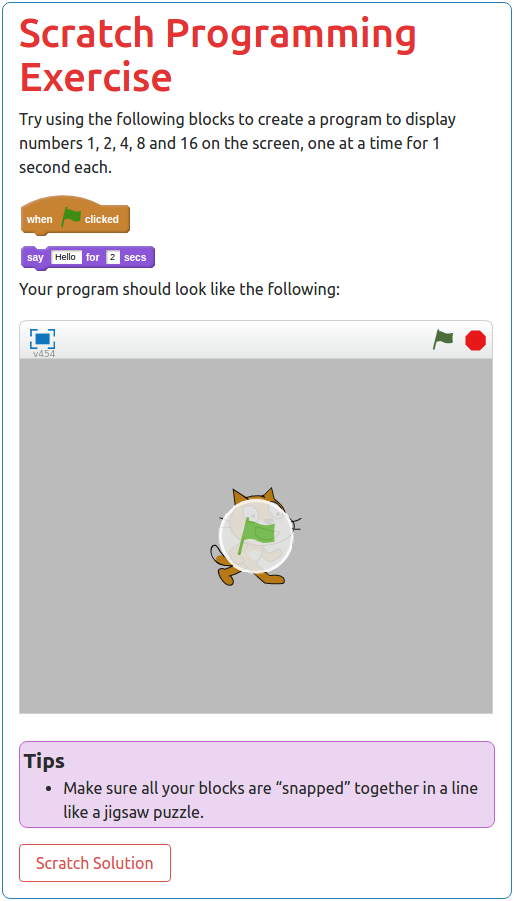
Note
If you already know Markdown syntax, please remember the following project preferences (for consistency and readability):
Use asterisks (
*) for emphasis, instead of underscores.Use hyphens (
-) for unordered lists.No HTML within text files, we use Verto text tags to add iframes, images, videos, etc.
Below is a basic guide to syntax for Markdown and Verto text tags. When viewing Verto documentation for a tag, the top of the page will detail how to use the tag in a basic example. Some text tags also have required and/or optional tag parameters for further configuration.
Text Syntax
Blockquotes¶
> Blockquotes are very handy to emulate reply or output text.
> This line is part of the same quote.
Quote break.
> Oh, you can *put* **Markdown** into a blockquote.
Boxed Text (Verto feature)¶
Code¶
You are able to include code snippets, either in a line of text or as a new block.
To include inline code, add a backtick to either side of the code.
For example: `print(“Hi”)` will display as print("Hi").
You cannot set the language syntax highlighting for inline code.
To create a code block, use a line of three backticks before and after the code. You also can add syntax highlighting by specifying the language after the first set of backticks (list of language codes).
```python3
def find_high_score(scores):
if len(scores) == 0:
print("No high score, table is empty")
return -1
else:
highest_so_far = scores[0]
for score in scores[1:]:
if score > highest_so_far:
highest_so_far = score
return highest_so_far
```
def find_high_score(scores):
if len(scores) == 0:
print("No high score, table is empty")
return -1
else:
highest_so_far = scores[0]
for score in scores[1:]:
if score > highest_so_far:
highest_so_far = score
return highest_so_far
Conditional (Verto feature)¶
Click here to read the documentation on how to define a conditional.
Embed iframe (Verto feature)¶
Click here to read the documentation on how to embed with an iframe.
Emphasis¶
Emphasis, aka italics, with *asterisks*.
Strong emphasis, aka bold, with **asterisks**.
Emphasis, aka italics, with asterisks.
Strong emphasis, aka bold, with asterisks.
Note
We do not use underscores for emphasis to maintain consistency and readability.
Glossary Link (Verto feature)¶
Click here to read the documentation on how to define a glossary link.
The list of defined glossary terms available for linking to can be found in the Application Structure Configuration File.
Heading (Verto feature)¶
Click here to read the documentation on how to create a heading.
Image (Verto feature)¶
Click here to read the documentation on how to include an image.
Interactive (Verto feature)¶
Click here to read the documentation on how to include an interactive.
Line Breaks¶
Here are some things to try out:
Here's a line for us to start with.
This line is separated from the one above by two newlines, so it will be a
*separate paragraph*.
This line is also a separate paragraph, but...
This line is only separated by a single newline, so it's a separate line
in the *same paragraph*.
Links¶
There are several links that may be used:
The general syntax for links is [link text](link url) where link text
is the text to be displayed in the document, and link url is the
destination of the link.
Escaping closing brackets within link URLs: A closing bracket can be
escaped by prefixing it with a backslash \).
Link to page within website¶
Note
This type of link requires knowledge of project URL routing, required URL values, and the Django URL template tag. If you are unsure on how to create a link of this type, please contact us and we will be happy to help.
Links to pages within the website use the Django url template tag.
In order to create a link, use the values that would be given to the template tag.
See the example below for an example.
This following Markdown:
See [challenge 4.1]('topics:programming_challenge' 'kidbots' 'check-if-divisor').
results in the following HTML:
See <a href="/en/topics/kidbots/programming/check-if-divisor">challenge 4.1</a>.
Currently linking to a heading within the page is not supported (or recommended as heading text can change easily).
Link to resource page with pre-selected options¶
Note
This type of link requires knowledge of project URL routing, required URL values, and the Django URL template tag. If you are unsure on how to create a link of this type, please contact us and we will be happy to help.
This link uses the same syntax as internal links, with a query string appended
at the end.
The Markdown processor Verto will read the link string and seperate everything
before and after the ? symbol, and will create a link using the Django URL tag
with everything before the symbol (the same way a normal internal link is created).
Then the processor will append the query string at the end of the link (see
example below).
Each parameter should be a resource option with its desired value.
Values given as query parameters override the default values for each resource.
This following Markdown:
[Little Red Riding Hood cards]('resources:resource' 'sorting-network-cards'?type=riding_hood)
results in the following HTML to the Django system:
<a href="{% url 'resources:resource' 'sorting-network-cards' %}?type=riding_hood">Little Red Riding Hood cards</a>
results in the following HTML to the user:
<a href="/en/resources/sorting-network-cards/?type=riding_hood">Little Red Riding Hood cards</a>
Link to a page outside of website (external link)¶
These are links to websites that are not a part of the CS Unplugged project.
The URL should include the https:// or http:// as required.
Check out [Google's website](https://www.google.com).
Create a link on an image (Verto feature)¶
Images should now be linked using the caption-link and source tag
parameters for including an image.
Lists¶
Lists can be created by starting each line with a - for unordered lists
or 1. for ordered lists.
The list needs to be followed by a blank line, however it doesn’t require a
blank line before unless the preceding text is a heading (a blank line is
then required).
If you are having issues with a list not rendering correctly, try adding a
blank line before the list if there is none, otherwise submit a bug report
if you are still having rendering issues.
Unordered list:
- Item 1
- Item 2
- Item 3
Ordered list:
1. Item 1
2. Item 2
3. Item 3
Unordered list:
Item 1
Item 2
Item 3
Ordered list:
Item 1
Item 2
Item 3
Nested lists can be created by indenting each level by 2 spaces.
1. Item 1
1. A corollary to the above item, indented by 2 spaces.
2. Yet another point to consider.
2. Item 2
* A corollary that does not need to be ordered.
* This is indented four spaces, because it's two for each level.
* You might want to consider making a new list by now.
3. Item 3
Item 1
A corollary to the above item, indented by 2 spaces.
Yet another point to consider.
Item 2
A corollary that does not need to be ordered.
This is indented four spaces, because it’s two for each level.
You might want to consider making a new list by now.
Item 3
Math¶
To include math (either inline or as a block) use the following syntax while using LaTeX syntax.
This is inline math: ``\( 2 + 2 = 4 \)``
This is block math:
``\[ \begin{bmatrix} s & 0 \\ 0 & s \\ \end{bmatrix} \]``
Math equations are rendered in MathJax using the LaTeX syntax.
Panel (Verto feature)¶
Click here to read the documentation on how to create a panel.
Supported panel types¶
These are the panel types that have built in styling for CS Unplugged. Other panel types are supported, but will not have any special styling. Have a play around with them to see how they look!
ct-algorithm
ct-abstraction
ct-decomposition
ct-pattern
ct-logic
ct-evaluation
video
Scratch (Verto feature)¶
Click here to read the documentation on how to include an image of Scratch block.
Table of Contents (Verto feature)¶
Click here to read the documentation on how to include a table of contents.
Tables¶
Tables can be created using the following syntax:
Colons can be used to align columns.
| Tables | Are | Cool |
| ------------- |:-------------:| -----:|
| col 3 is | right-aligned | $1600 |
| col 2 is | centered | $12 |
| zebra stripes | are neat | $1 |
| Tables | Are | Cool |
|---|---|---|
| col 3 is | right-aligned | $1600 |
| col 2 is | centered | $12 |
| zebra stripes | are neat | $1 |
The outer pipes (|) are optional, and you don’t need to make the raw Markdown line up prettily, but there must be at least 3 dashes separating each header cell. You can also use inline Markdown.
Markdown | Less | Pretty
--- | --- | ---
*Still* | `renders` | **nicely**
1 | 2 | 3
| Markdown | Less | Pretty |
|---|---|---|
| Still | renders |
nicely |
| 1 | 2 | 3 |
Video (Verto feature)¶
Click here to read the documentation on how to include a video.
Comment (Verto feature)¶
Click here to read the documentation on how to add a comment.